Fact check assessments
To assign a verdict to a video, you can click on the "Edit" button in the top right of the video panel. We allow you to assign a verdict to both the media and the claims within the video. This means that you can both describe the type(s) of media manipulation present in the video, as well as the accuracy of the claims being made independently of each other. It is possible to assign more than one type of Media verdict.
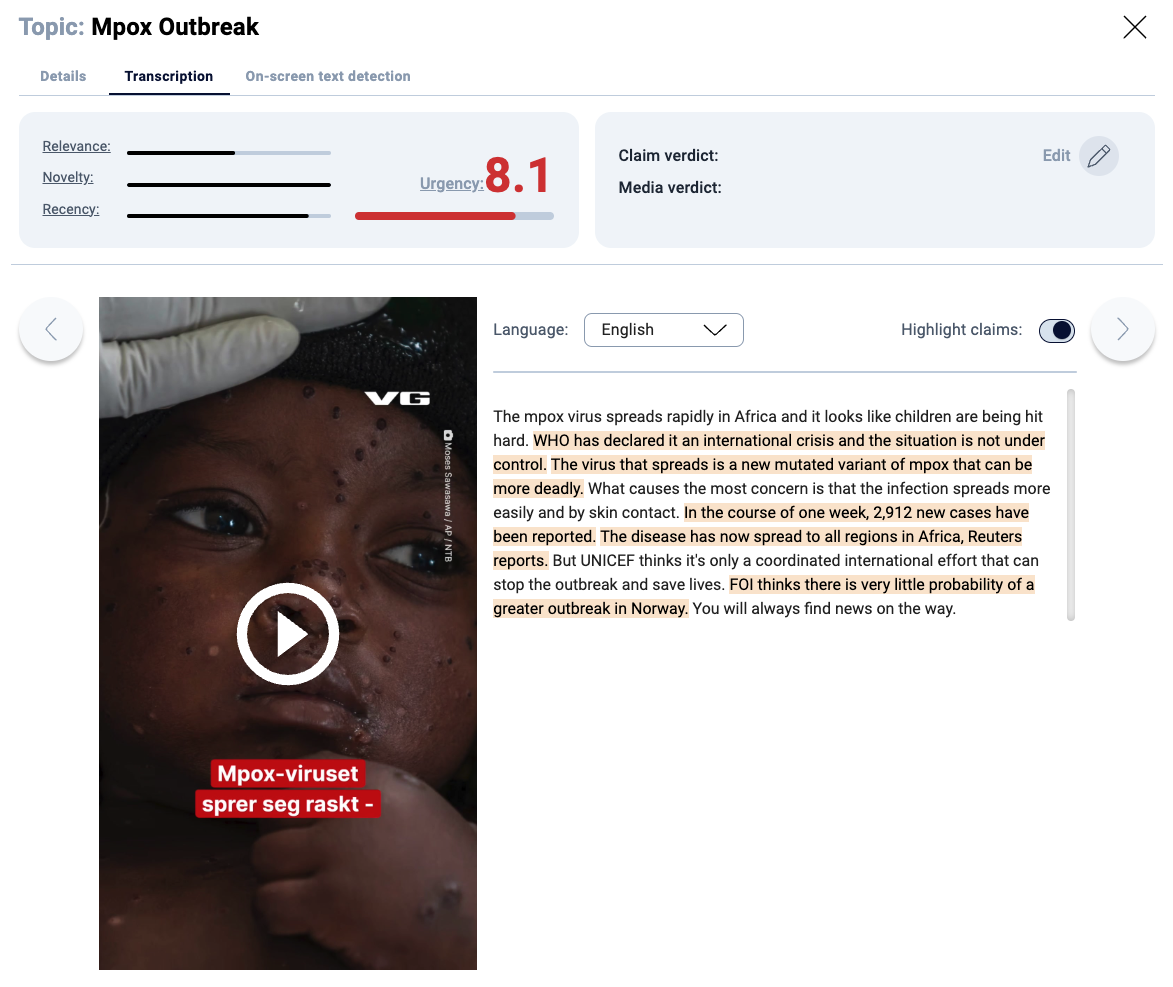
Verdicts are assigned by clicking "Edit" in the top right of the video view
You can choose from the following options. These are based on the ClaimReview and MediaReview schemas.
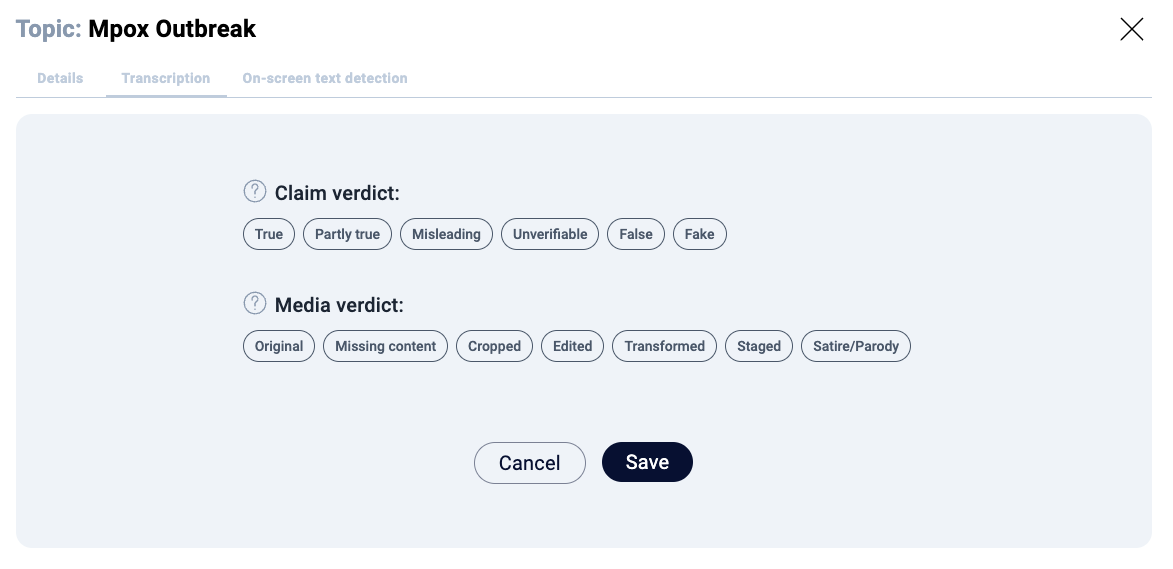
After assigning a verdict to either the claims, or the media, or both, the verdicts will be displayed on the video panel visible to all users of your organisation.
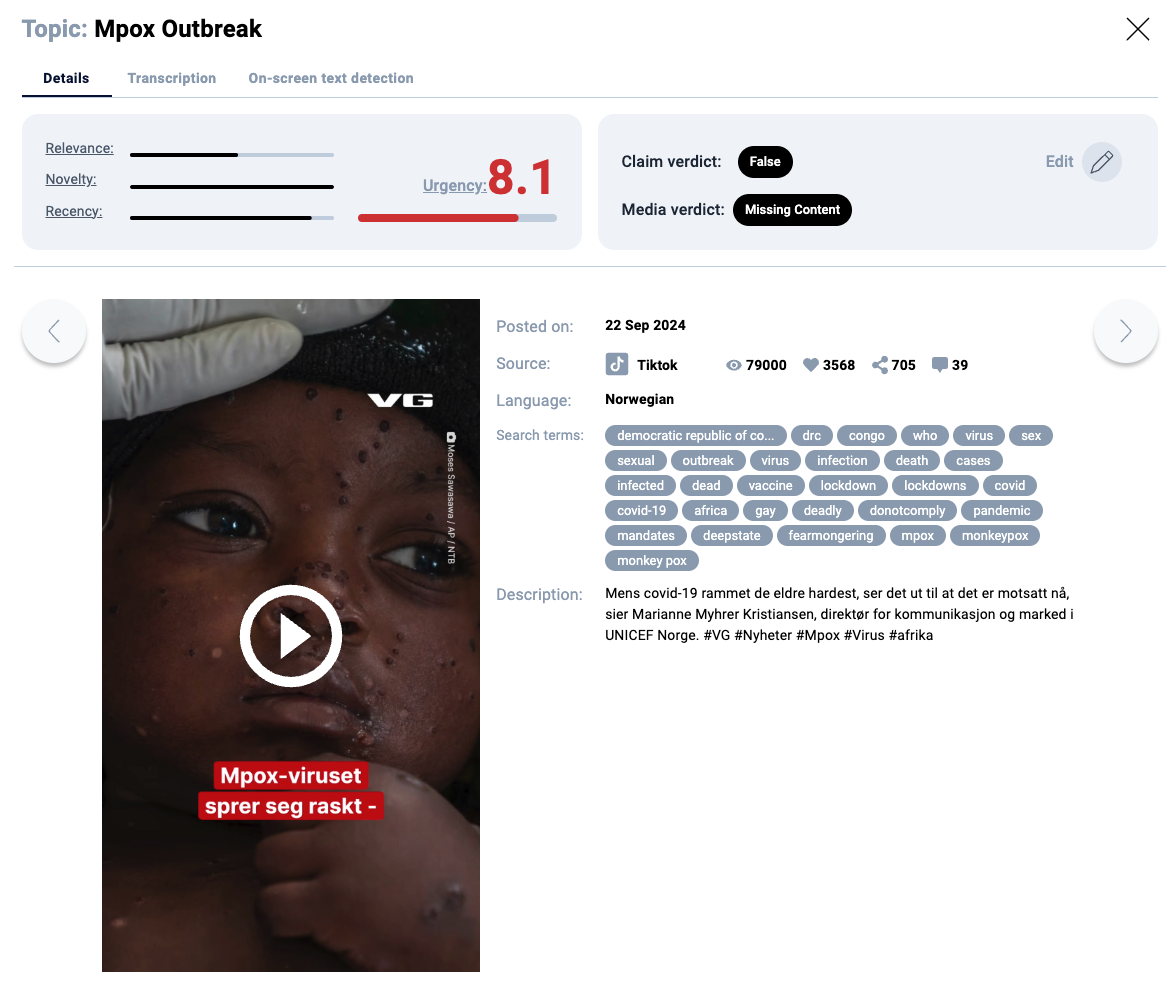
The verdicts are viewable on the video view (note these are just example verdicts and the video hasn't been assessed by a fact checker)
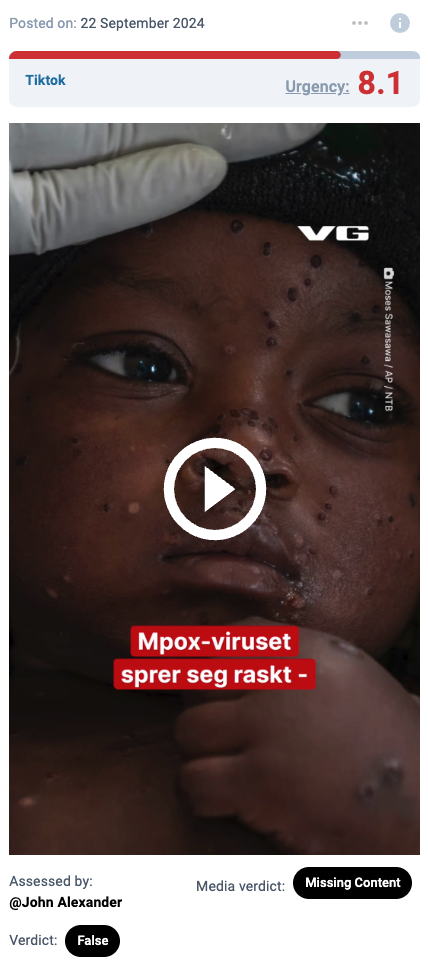
The verdicts are topic on the view for everyone in your organisation to see (note these are just example verdicts and the video hasn't been assessed by a fact checker
Updated 6 months ago
