Editing a Search
Sometimes it is necessary to get edit one of your searches. This might be due to not getting the results you expected and you might want to add and remove keywords or change the date range, or this might be because you made an error in the original search.
In order to edit a search navigate to that topic:
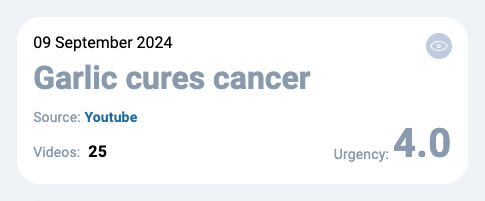
A topic under my topics
Click on the eye option to see the search details and press on the pencil to edit you search:
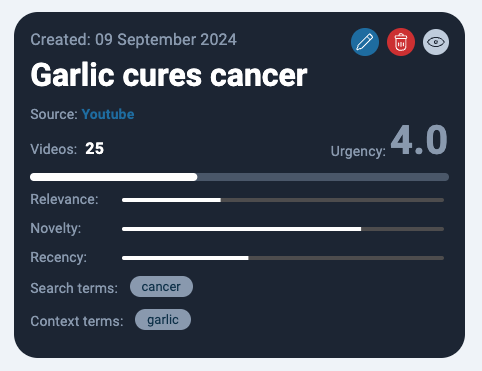
Search topic details
The edit search dialog will come up. Here you can make any change you need, including adding and removing terms, changing the date, chaining the sources, editing the scoring and changing the title.
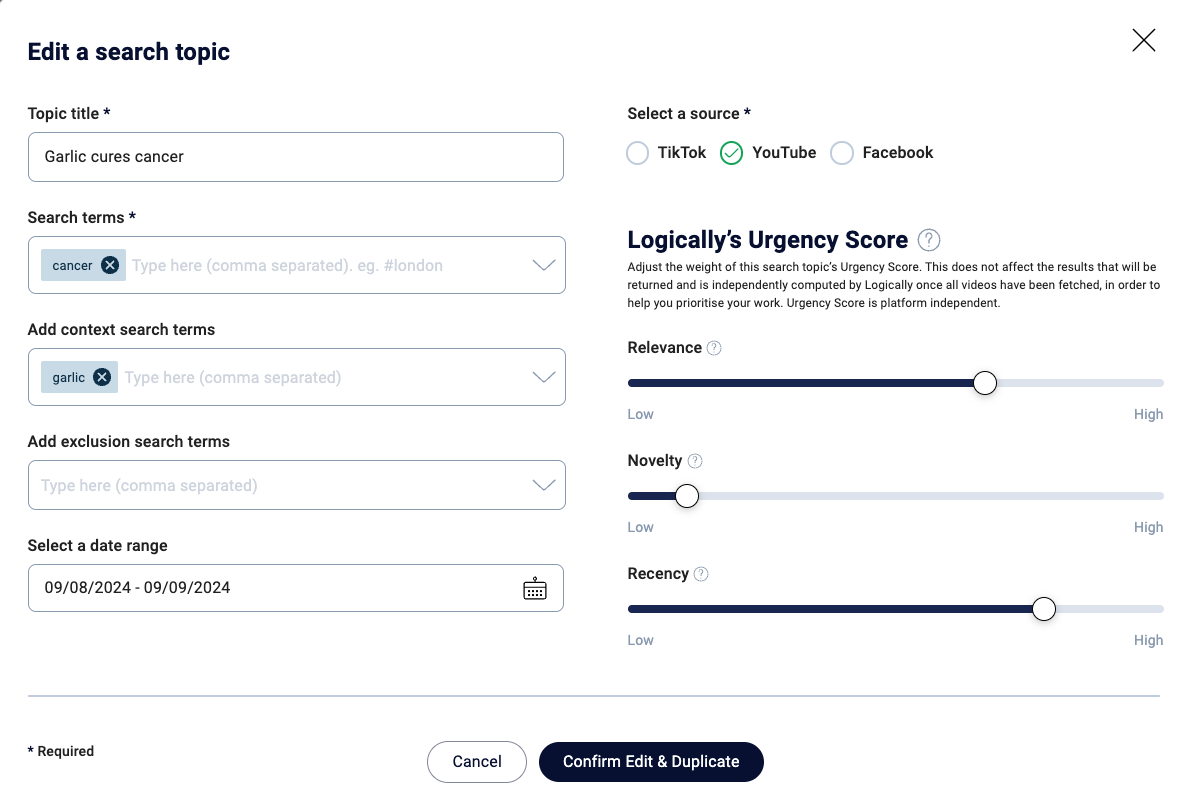
The edit search dialog
Editing a search will create a new topic, allowing you to chose to keep the old topic for comparison or delete it if it is no longer required.
Once you press Confirm Edit & Duplicate, a new updated copy of your search will appear under my topics. The original can be deleted if you want, or kept if you think you might need it.
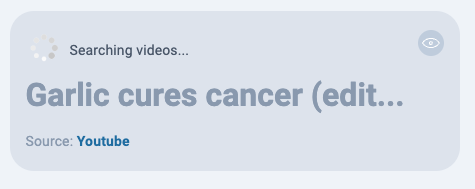
A new, updated search topic
Updated 6 months ago
